How do I generate and save the PDF documents from my Affiliate Platform?
The draft documents from getArrange will be generated in a new tab. Right click on the document and click on "Save as". Save the document on any location and you are done!
On laptop's browser, you can click on the "File" menu to save the PDF, or even right click on the PDF itself to find the options. You can also choose to print function to print using your printer. The print function on certain devices may also provide the "Save as PDF" option.
For the browsers on mobile devices, such as Chrome or Safari on phone and tablets, the mobile device may directly download the PDF first before prompting you to open it.


If you do save the document, please remember to securely delete any sensitive documents from your devices after you are done.
Specifically if you are using Google Chrome on iPad or iPhone, you will have to click on the share button to choose "save to Files". Take note that the auto pop-up prompting you to save the document may save the PDF with the wrong name and file extension.
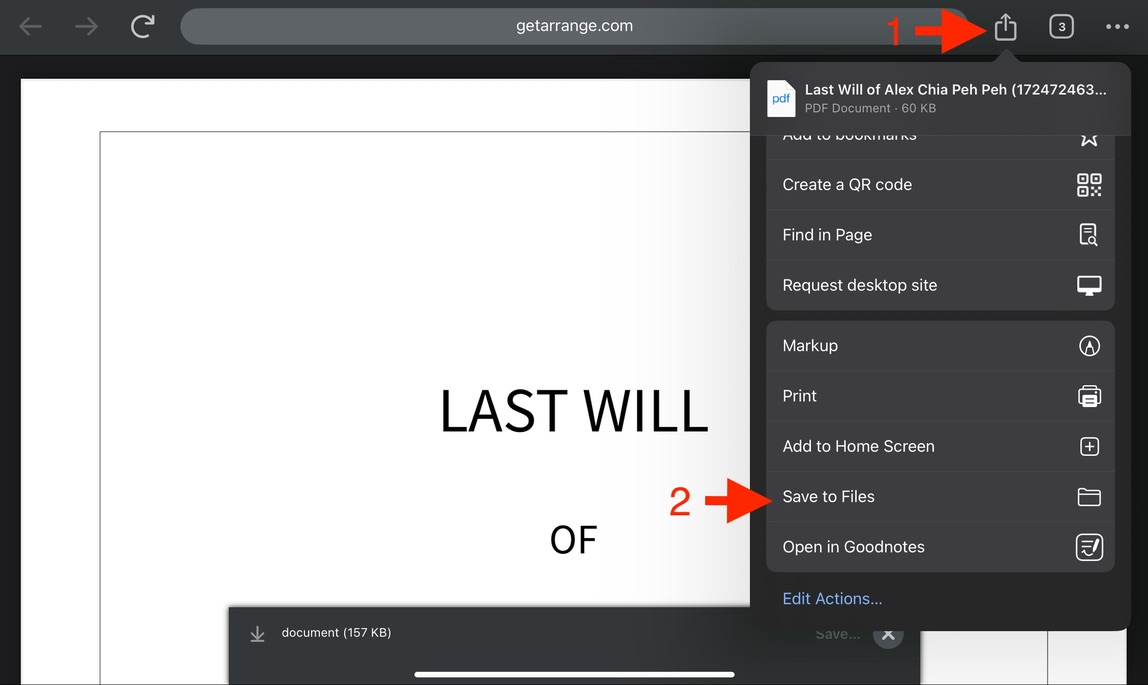
iPhone & iPad Users: Issue Saving PDFs in Google Chrome
Some users have reported an issue when using Google Chrome on iPhone and iPad where PDF documents generated in a new browser tab open correctly but become corrupted when saved. The saved file cannot be opened afterwards. This issue affects all websites and applications that generate PDFs in a new tab — not just getArrange.com.
If you're experiencing this issue, we recommend switching to Safari when using an iPhone or iPad. Safari handles PDF saving more reliably on these devices. For all other types of devices, using an up-to-date version of Google Chrome or Safari is perfectly fine.