Key Platform Changes on 26 Feb 2024
These upgrades aim to improve flexibility in the platform to meet your preferred Will drafting workflow. To explore the new personalised CEP page feature, refer to CEP Public Page.
Jump to section
- Highlights on Key Changes
- Redesigned Summary Page
- Setup User Account Page
- Invoice Page
- Will and Asset List Section
Highlights on Key Changes
Take a look at the new end-to-end steps to generate a Will for your client

Highlights on key changes and new features added to each step
| Step | Changes / New Features | |
|---|---|---|
| 1 | Edit the Will |
|
| 2 | Go to Summary |
|
| 3 | Setup User Account (verify email) |
|
| 4 | Issue Invoice (confirms payment) |
|
| 5 | Generate Will / Update Will |
|
| 6 | Download Last Generated Will |
|
Redesigned Summary Page
The final page where you can generate the Will is renamed as the Summary page. We have added a menu at the top right of the Will editor ( • • • ) to allow you to navigate directly to the steps for verifying client's email or to issue invoice. These steps have been broken apart to provide you added flexibility and convenience.

The control buttons at the bottom of the Will Summary page were renamed for better clarity. They still serve similar function as before but comes with added capabilities.
There is also a new "Draft" button to download a draft version of what is essentially the full Will except with a DRAFT watermark and without the signing footer.
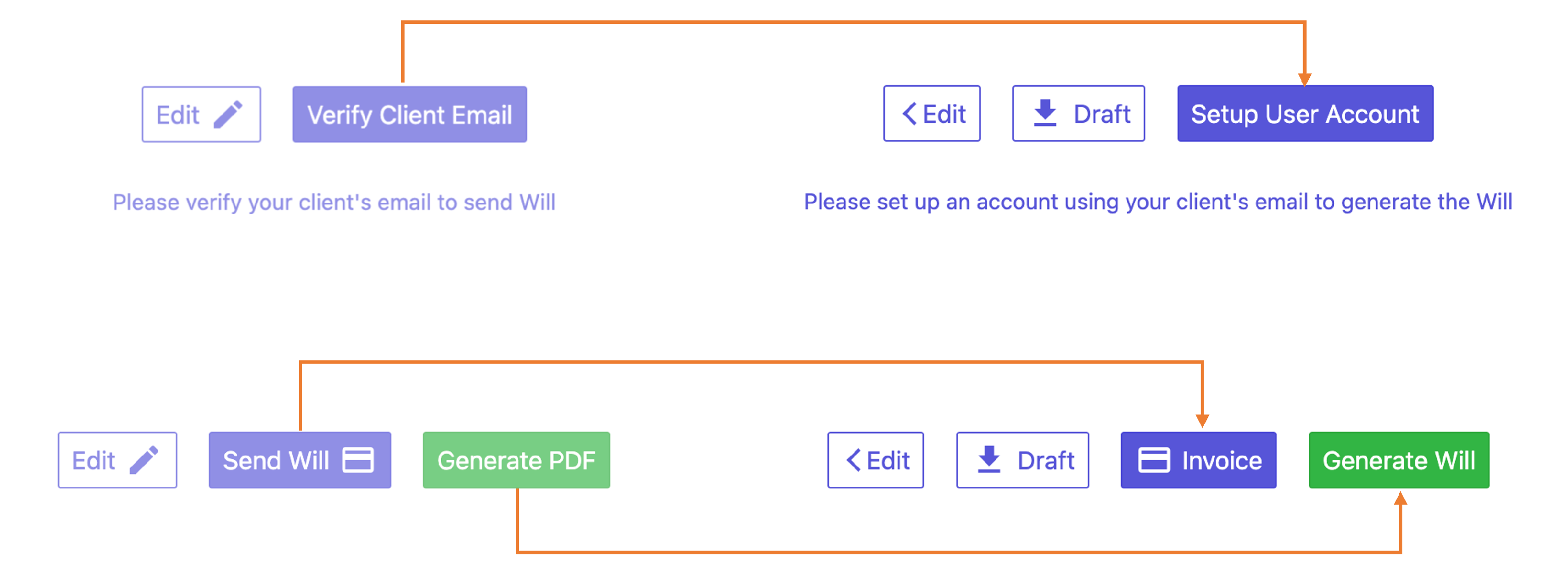
| Renamed | "Verify Client Email" —> "Setup User Account" to better reflect its relevance in setting up the client's user account (see Setup User Account Page for more details) |
| Renamed | "Send Will" —> "Invoice" to better reflect its purpose of issuing invoice (see Invoice Page for more details) |
| Renamed | "Generate PDF" —> "Generate Will" or "Update Will" if there is already a Will generated in the upgraded system (see Will and Asset List Section for more details) |
| **New** | "Draft" button to download a draft version of the latest edited Will |
Just as before
- The setting up of user account still require email verification
- You can only issue invoice after verifying the client's email in the Setup User Account page
- The Generate Will or Update Will button only unlocks after completing an invoice
You can use the ( • • • ) menu to navigate directly to Summary, Setup User Account or the Issue Invoice page.
Setup User Account Page
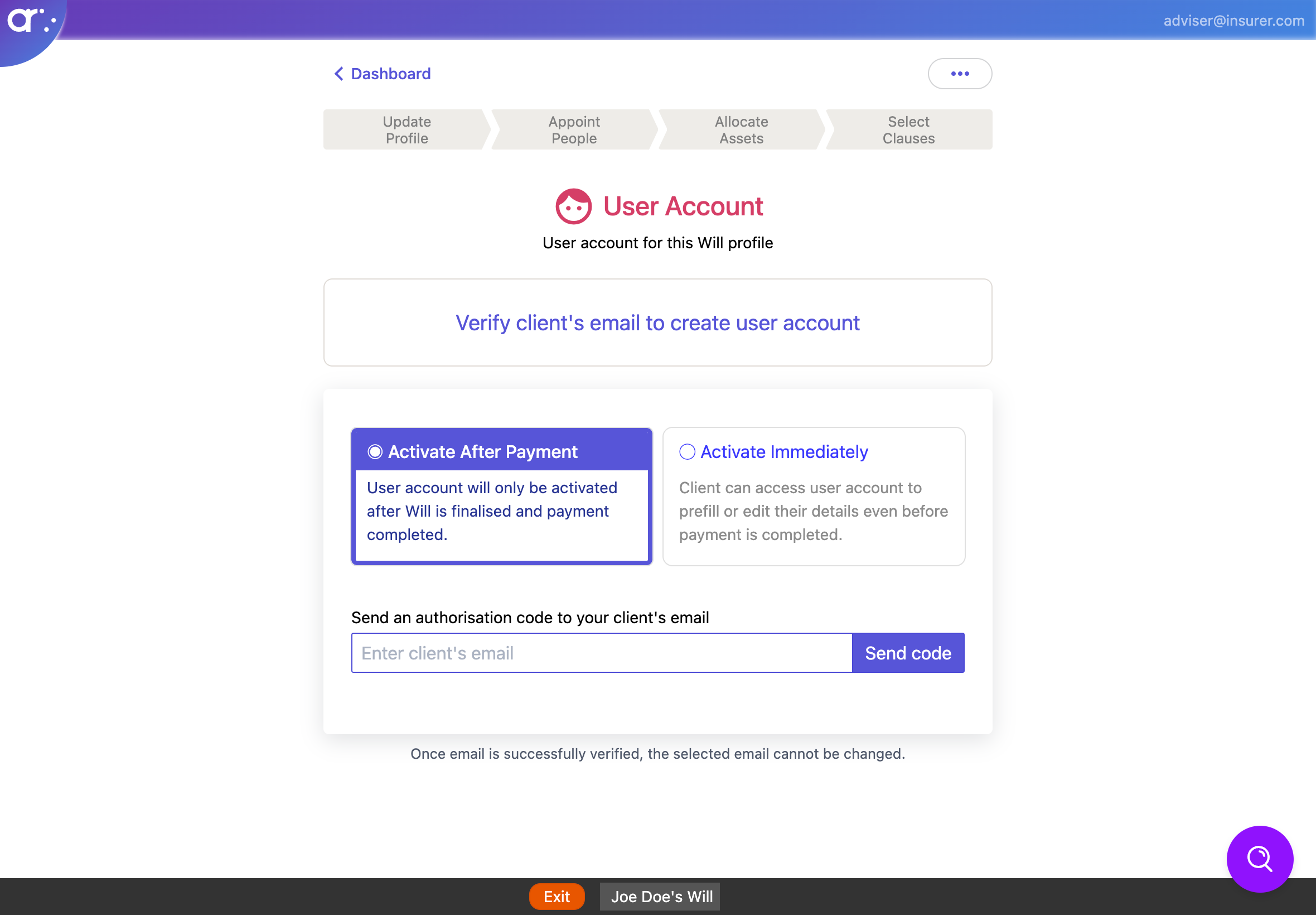
| **New** | The email verification steps is now done in its very own "Setup User Account" page. It still requires you to key in client's email and confirm the email verification code that was emailed to the client. However, now you have flexibility to leave and come back anytime within 7 days to key in the code. |

| **New** | CEP Pro can choose "Activate Immediately" to activate client account immediately which allows client to prefill from an empty account or to edit their Will data before invoicing. |
| **New** | CEP Pro can edit user account access in the page |
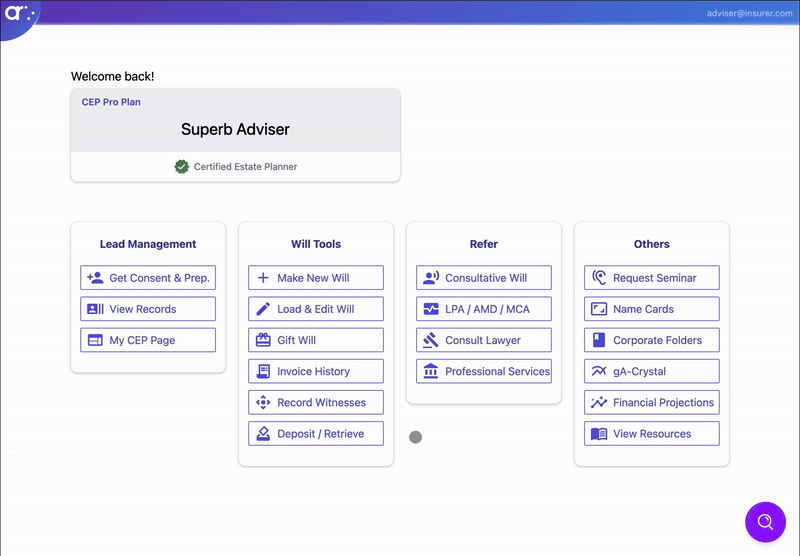
Do not worry if you have selected "Activate After Payment", you can navigate back to this page to click on the "Activate" button anytime.
The feature to "Activate Immediately" and edit user account access is only available for the CEP Pro platform plan
Invoice Page
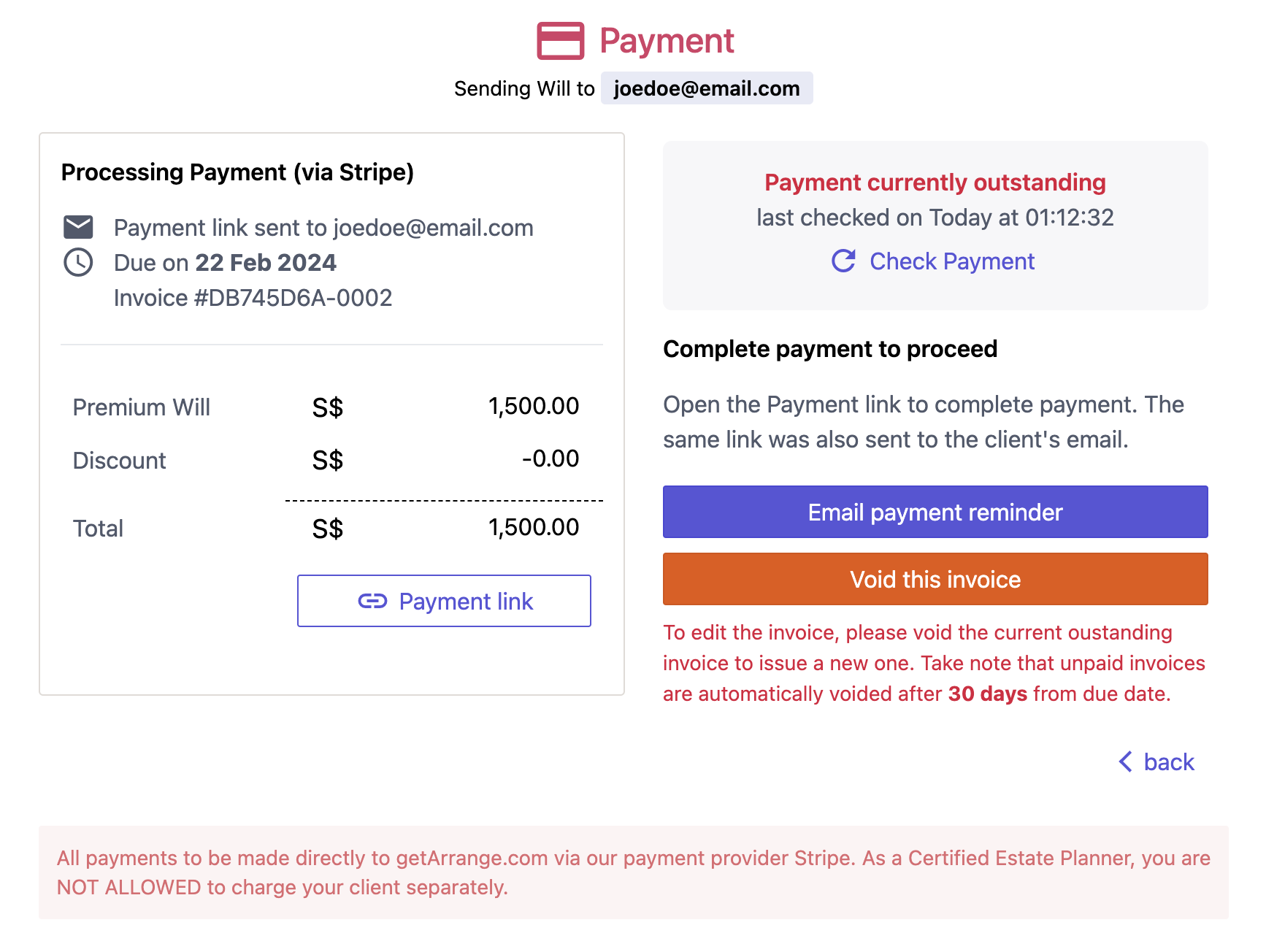
| **NEW** | Click "Email payment reminder" to send client an email reminder on outstanding invoice. |
| **NEW** | Click "Void this invoice" to immediately void the issued invoice (e.g. due to mistake). |
| **NEW** | System will automatically confirm the payment for you once it's received; you no longer need to wait at this page to manually confirm the payment. |
| **NEW** | View all past invoices and introduction fee payout in the Invoice History page |
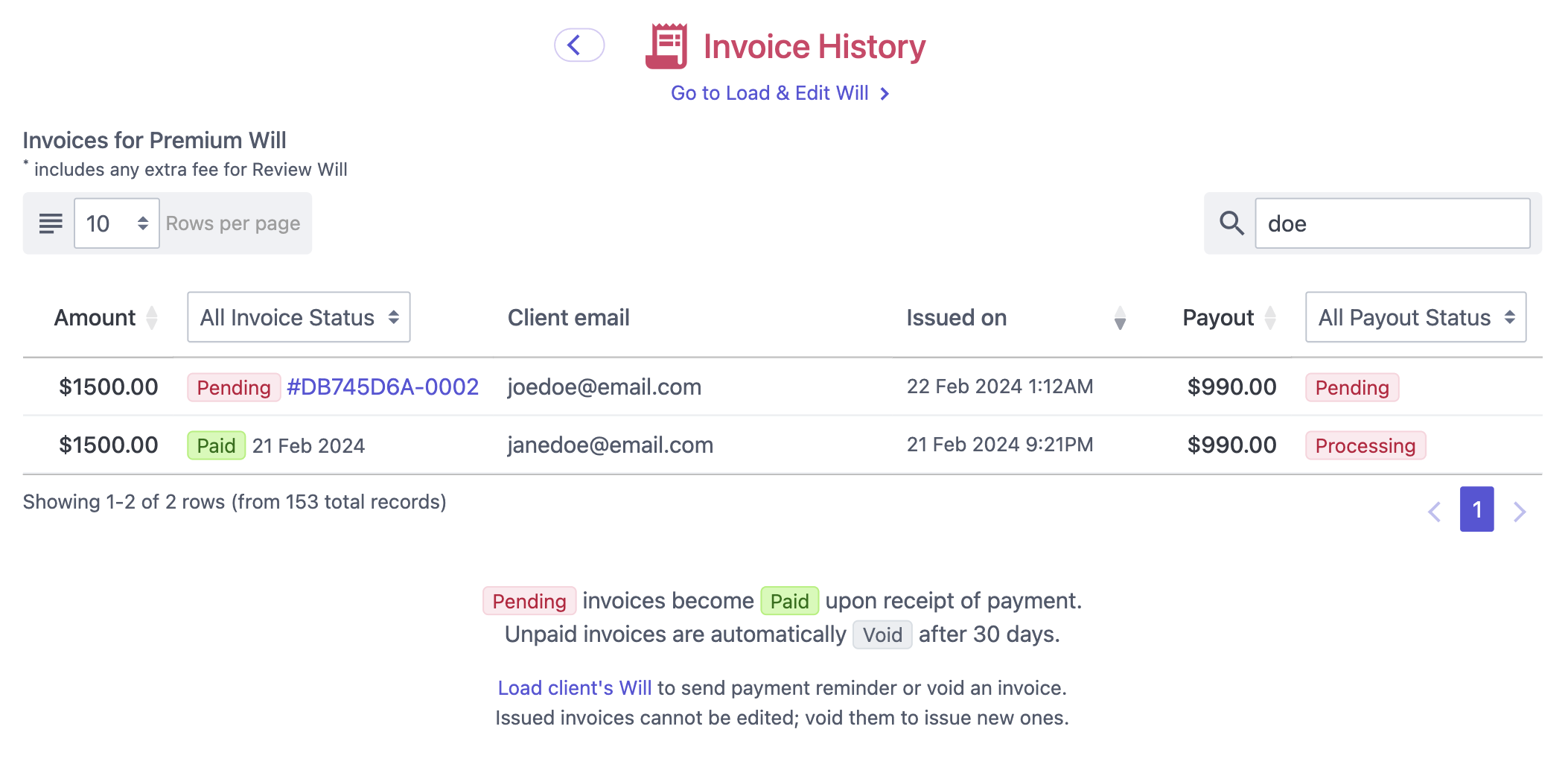
Will and Asset List Section

A new Will and Asset List section is added to the Summary page to store the Last Generated Will. It will also show you if there are any detected changes in the latest edit compared to the previous generated Will. You can view these changes before you decide to click on "Update Will"

| **New** | Click on "Last Generated Will" to retrieve the last generated Will. You no longer need to re-generate a new Will each time to view the Will even if there are no changes made. |
| **New** | If there are any detected changes from the last generated Will, it will show up under "View Changes" where you can compare the changes made. |
| **New** | Click on "Generate Will" or "Update Will" to generate the edited changes into the Last Generated Will or to update the Will's timestamp. |
| Changed | The Asset List is no longer combined into the generated Will, you have to download it separately. |
If you don't see this section, scroll to the bottom of the page to click on "Generate Will". The Will and Asset List section will only appear for Wills that were generated from 26 Feb 2024 onwards.
The "Generate Will" or "Update Will" button will only be unlocked after completing the invoice
~ Any names and details provided in the demos above are purely fictitious ~